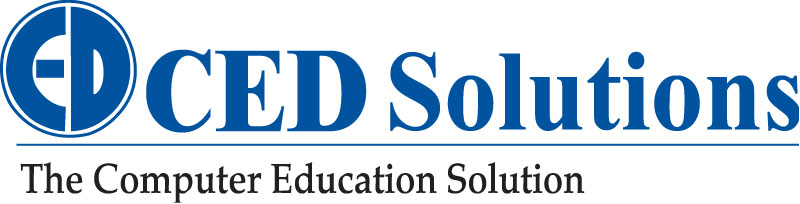Windows 10 keyboard shortcuts You Should be Using
You’re familiar with Microsoft, you know it is constantly releasing updates to create a better overall experience — specifically Windows 10. Like the car industry, with each major update, we’re introduced to upgraded features and options that make the experience easier.
Unfortunately, not all of these updates are perfect. But one thing users can always count on are the established programs that allow us to quickly access the content we need.
It turns out that the Windows key, which can be found on virtually any Microsoft device, is more powerful than you may think. Well, it is if you know how to use it. Here are the most useful Windows key keyboard shortcuts from Windows 10.
What are the keyboard shortcuts?
Most people believe the mouse is the easiest way to navigate their computers, but they’d be wrong.
Check out the shortcuts below and you may find a few that will make you faster and more productive:
- Windows logo key = Open and close start menu
- Windows logo key + A = Open Notifications
- Windows key + Pause = Display System
- Windows logo key + C = Open Cortana in listening mode
- Windows key + D = Hide or display desktop
- Windows key + M = Minimize all windows
- Windows key + E = Open File Explorer
- Windows key + F = Begin feedback dialogue
- Windows key + Shift + M = Restore minimized windows to desktop
- Ctrl + Windows key + F = Search for other computers on the same network
- Windows key + L = Lock computer or switch users
- Windows key + R = Open run dialogue box
- Windows key + T = Cycle through Taskbar programs
- Windows key + number = Start program pinned to the Taskbar in the position indicated by the number
- Shift + Windows key + number = Start a new instance of the program pinned to the Taskbar in the position indicated by the number
- Ctrl + Windows key + number = Switch to the last active window of the program pinned to the Taskbar in the position indicated by the number
- Alt + Windows key + number = Open the jump list for the program pinned to the Taskbar in the position indicated by the number
- Windows key + V = Open the clipboard
- Windows key + tab = Cycle through programs on the taskbar by using Aero Flip 3-D
- Ctrl + Windows key + tab = Use arrow keys to cycle through programs on the Taskbar by using Aero Flip 3-D
- Ctrl + Windows + B = Switch to program that displays a message in the notification area
- Windows key + Up Arrow = Maximize window
- Windows key + Down Arrow = Minimize the desktop window
- Windows key + Right Arrow = Maximize window on right side of the screen
- Windows key + Left Arrow = Maximize window on the left side of the screen
- Windows key + Home = Minimize all except the active window
- Windows key + Shift + Up Arrow = Stretch the window from the top and bottom of the screen
- Windows key + Shift + Left Arrow or Right Arrow = Move an open window or app from one monitor to another
- Windows key + P = Select a presentation display mode
- Windows key + G = Open the Game bar
- Windows key + U = Open Ease of Access Center
- Windows key + X = Open the Quick Link menu
- Windows key + Ctrl + M = Open the Magnifier app
Interested in even a deeper dive, this class may be right up your alley – Microsoft MCA: Microsoft 365 Modern Desktop Administrator Associate (MD-100/MD-101)
Source: Kim Komando, komado.com