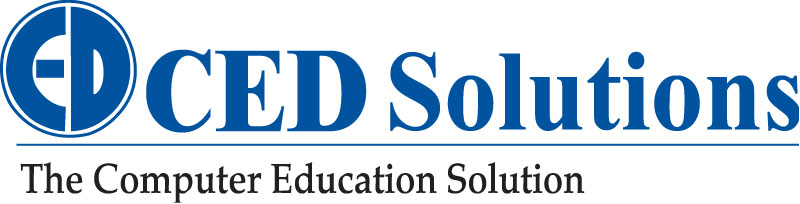Stop your phone in its tracks
![]() Your phone knows where you are standing or sitting at this moment. Most people know that. How else could you use GPS? While location tracking is essential for directions, it also helps big tech sell you things.
Your phone knows where you are standing or sitting at this moment. Most people know that. How else could you use GPS? While location tracking is essential for directions, it also helps big tech sell you things.
“Targeted advertising” is a massive phenomenon. Companies are eager to flood your screen with ads, which are primarily influenced by your day-today habits. Facebook, Apple, Microsoft, Amazon, Google and many others make money off mobile ads, and they need that information to power their data-mining machines.
Why is your phone allowed to track you and share that data with unknown third parties? In short, you gave it permission. Typical data-sharing policies are buried within pages of privacy policies and terms of agreements.
No matter what device you use, accessing the internet subjects you to behavioral tracking. Here’s how to do something about it:
1. Tweak location settings
You can prevent iOS and Android from tracking you, but this process isn’t intuitive; the feature is buried inside privacy settings, and its default is to record your daily routine.
Here are the basic steps, but you may need to look around a bit.
› Turn off location settings on Apple devices:
1. Click “Settings”
2. Go to “Privacy”
3. Select “Location Services”
4. Scroll down to “System Services”
5. Choose “Significant Locations” to see the logged record of where you’ve been; de-select this to turn it off
You also can clear your history here by clicking “Clear History.”
› Change location settings on Android Devices:
1. Open the App Drawer and go to “Settings”
2. Scroll down and tap “Location”
3. Scroll down and tap “Google Location Settings”
4. Tap “Location Reporting” and “Location History” and switch to off
5. To delete your device’s location cache, tap “Delete Location History” at the bottom of the screen under “Location History”
6. Repeat for each Google Account you have on your device
2. Limit ad tracking
Ending location tracking may sound extreme, which is why you may prefer to combat the ads themselves. iOS and Android have built-in options to minimize and limit ad tracking.
These tools will not wholly stop companies from tracking your phone activities, and they won’t limit the number of ads you see, but they will allow you to reset your advertising ID and unlink any targeted ad profiles that are associated with your gadget.
› Here’s how to limit ad tracking on both iOS and Android:
iPhone, iPad, or iPod Touch – Go to Settings >> Privacy >> Advertising >> Toggle “Limit Ad Tracking” to On. You can also reset your Advertising Identifier in this section to unlink any previous data associated with your ID.
Android – Go to Settings >> Google >> Ads >> Toggle on “Opt out of ads personalization”
3. Stop Google from tracking
Google services have recently come under fire for storing your location data – even if you’ve tweaked the privacy settings on your iPhone or Android gadgets.
› To turn off Google’s location tracking for good, try these settings:
Turn off Web and App Activity:
1. Sign in to your Google Account.
2. Click on “Your personal info” in the “Personal info & Privacy” section.
3. On the left-hand pane, click on “Manage your Google Activity” and select “Go To Activity Controls.”
Here you can turn off the different types of data that are being saved to your Google account.
4. Use a private browser
Many computer users are familiar with private web browsers. Lesser known are the browsers that allow you to search the internet on a mobile device anonymously.
One such app is Mozilla’s free Firefox Focus app. This anonymous mobile web browser blocks advertising, analytics and social trackers by default. It also erases passwords and browsing history after each session.
The mobile versions of Google’s Chrome and Microsoft’s Edge also have incognito and InPrivate modes.
5. Check your online accounts
The moment you create an account with a major company (Google, Microsoft or Facebook) you begin feeding it data about your location, personality and preferences. The company’s algorithms will track your every click, and data will be used for targeted ads or “relevant” posts.
6. Opt out of ads
Believe it or not, you have the power to just opt out of interest-based advertising – or most of it. The Digital Advertising Alliance has a consumer choice page that lets you see which of its partners is using customized ads on your computer.
7. Check your virtual assistants
With the rise of virtual assistants such as Siri and Google Assistant, our smartphones are no longer used strictly for calls and chats – we can now use our voices to command these gadgets.
8. Control permissions
Before you install apps, always check the permissions they will require on their Google Play or Apple App Store app page. Android phones will also give you a rundown of the permission requests upon installation of an app. iOS apps will typically show you a permission access pop-up upon using a feature that requires specific access to your gadget.
http://ee.usatoday.com/Olive/ODN/USATSample/default.aspx?olv-cache-ver=20190130022630
The best way to stop your information from being exposed is to have it properly protected. When it comes to networks, understanding exactly how to do it is required.
Become a Cyber Security Professional and Save $250 on upcoming CISSP, CEH, CHFI courses starting next week. The savings applies to additional Cyber Security courses such as Security+, CySA+, CASP, CCNA: Security, CCNP: Security, CISM, and more.
www.cedsolutions.com (800) 611-1840 info@cedsolutions.com