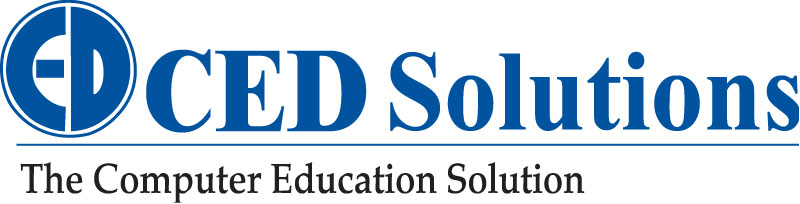As Windows 2003 Server Nears End of Life – Plan The Upgrade to Windows 2012 Server – Part 2
 Over the next few days, we will be putting out the steps to upgrade from Windows 2003 Server as it nears end of life. The Microsoft upgrade course to Windows 2012 Server is designed to give you a better understanding on how to accomplish this task.
Over the next few days, we will be putting out the steps to upgrade from Windows 2003 Server as it nears end of life. The Microsoft upgrade course to Windows 2012 Server is designed to give you a better understanding on how to accomplish this task.
The second step in the migration of your Windows Server Update Services (WSUS) server role involves preparing the destination and source servers. The following checklist describes the steps involved to prepare for your WSUS migration.
 Warning Warning |
|---|
| Upgrade from any version of Windows Server that supports WSUS 3.2 to Windows Server® 2012 R2 requires that you first uninstall WSUS 3.2.In Windows Server 2012, upgrading from any version of Windows Server with WSUS 3.2 installed is blocked during the installation process if WSUS 3.2 is detected, and you are prompted to first uninstall Windows Server Update Services prior to upgrading Windows Server 2012.However, because of changes in Windows Server 2012 R2, when upgrading from any version of Windows Server and WSUS 3.2 to Windows Server 2012 R2, the installation is not blocked. Failure to uninstall WSUS 3.2 prior to performing a Windows Server 2012 R2 upgrade will cause the post installation tasks for WSUS in Windows Server 2012 R2 to fail. In this case, the only known corrective measure is to format the hard drive and reinstall Windows Server 2012 R2. |
- Configure a location to store updates on the source server. Changing the content storage configuration as part of the migration process is not supported. You can store updates on the local WSUS server or on Microsoft Update. If you want the destination server to store updates in a different location than the source server, the new location must be configured on the source server before migration.
- Confirm that the destination server meets the minimum WSUS hardware requirements and database requirements. For more information about those requirements see Deploy Windows Server Update Services in Your Organization on Microsoft TechNet.
Before migrating WSUS, set up a new Windows Server 2012 in your organization as the WSUS destination server and install WSUS server role on the destination server. After you have successfully installed the WSUS server role, the Configuration Wizard starts automatically. Close the Configuration Wizard. Do not try to sync the updates at this point, because you will copy the update binary files later in the migration process. The WSUS installation procedure assumes that updates for the new server come from Windows Update.
After this is complete, follow these guidelines:
- If you have decided to use the full installation of SQL Server as the WSUS database, install SQL Server 2008 R2 Standard or SQL Server 2008 R2 Enterprise.
- Download a graphical tool to manage your database on the destination server from Microsoft SQL Server Management Studio Express or Microsoft SQL Server 2008 R2 Management Studio Express.
- Open TCP port 7000 and make sure that it is not being used by other applications. This port is used by Send-SmigServerData and Receive-SmigServerData to perform the data transfer.
- If the destination server is not joined to the source server’s domain, visually verify that the time, date, and time zone on the destination server are synchronized with the source server. Use the Windows Control Panel to update the date and time if it is necessary.
 Important Important |
|---|
| For more information about minimum system requirements and hardware capacity requirements for the WSUS server, see the Deploy Windows Server Update Services in Your Organization. |
Review and take action based on the following guidelines:
- Refer to Appendix A: Migration Data Collection Worksheet to collect data about the source server.
- Open TCP port 7000 and make sure that it is not being used by other applications. This port is used by Send-SmigServerData and Receive-SmigServerData to perform the data transfer.
- If you have changed the default behavior of Windows Firewall (or another firewall program) to block outgoing traffic on computers that are running Windows Server 2012, you must enable outgoing traffic on UDP port 7000.
- Download a graphical tool for managing your database on the source server at Microsoft SQL Server Management Studio Express.
https://technet.microsoft.com/en-au/library/hh852347.aspx
CED Solutions is a Cisco Learning Partner, Microsoft Gold Learning Partner and the #1 location for Microsoft Certifications in North America for the last 6 years combined. CED Solutions is a CompTIA Partner, EC Council Partner, and many others and is one of the largest providers of training in North America. The Atlanta facility provides IT training for up to 300 students per day, with separate buildings dedicated to training. CED Solutions provides training for up to 10,000 students per year and students take up to 800 certification exams every two weeks.